November 2017 – February 2018
Syllabus
Thalun ICT Student Blog
Login to WordPress and the class blog here
Week 1
Link for Google Docs:
Introduce Your Selfie Grades 6 and 9
Introduce Your Selfie Grade 7
Introduce Your Selfie Grade 8
Introduce Your Selfie Grade 10
For anyone who is finished early, practice your typing here: Dance Mat Typing
Week 2
75+ Places to find free images, music, and video to use in your projects (Copyright-free)
Color Psychology Cheat Sheet
How to Use Color In Your Wardrobe: Video and Cheatsheet
Further Reading:
Politicians and Color Psychology
Real Boys Wear Pink
Week 3
If you want to use Gimp at home you can download it FREE here.
Extra Gimp Techniques You Can Look At: (My free Youtube video lessons)
Resize, Crop, and Reformat an Image
Adjust Your Levels to Make Your Image Pop
Adjust Brightness, Hue, and Saturation
Scale, rotate, flip, or transform images
How to blur a face (or anything else)
Remove red eyes or blemishes
Whiten teeth and add lipstick
Week 4
Thalun ICT Student Blog
Instructions to get set up as a Thalun ICT Blogger
For later, once you are set up: Login to WordPress and the class blog here.
Week 5
What Is a Blog? (Video)
Google Online Safety Road Show: Tip #1. Think Before You Share
Google Online Safety Road Show: Tip #2. Protect Your Stuff
Week 6
Google Online Safety Road Show Tip #3. Know and Use Your Settings
Google Online Safety Road Show Tip #4. Avoid Scams
Week 7
Google Online Safety Road Show Tip #5. Be Positive
The Complicated Gender History of Pink (Think Pink Video)
Today is a Catch Up Day!
-That means, work on anything you need more time with. (Example: your first blog post, “Warm Fuzzies” Google Groups, refine and edit your blogger’s profile image and info, Gimp image editing, research more about color psychology and use in your upcoming projects, find royalty-free images for your upcoming Google Slides and animation “explainer” video project based on Week Without Walls themes, etc.) *See me for individual help with anything we have done so far this trimester.
Week 8
Week Without Walls. For students staying at Thalun we are doing: Digital Illustration in Gimp
Week 9
Visual Presentation Design
Presentation/ Bad Examples
Do’s and Don’t s in Presentation Design -Made in Powtoon (<-That’s the program we will start using soon for simple “explainer” animations.)
Sample of a Recent Presentation using Prezi
How To: Quick Tutorial for New Google Slides Presentation – YouTube
Week 10
Digital Illustration using Gimp
If you want to use Gimp at home you can download it FREE here.
Week 11
Digital Illustration using Gimp: Continued
*Today in class work on/finish up your illustration and start making your second blog post about your animal. The post should have key facts and information about your animal and be about ways humans can help protect this animal. (Please make sure you have at least 2 or 3 paragraphs minimum.) Add your illustration as the main image. Then let your teacher know in person or by email when you are ready for your post to be edited and published.
Week 12
Please Take Our 2nd Trimester ICT Course Survey (*Created using Google Forms)
Digital Illustration using Gimp: Continued (Individual help): Please finish your second blog post with the illustration today! Forgot what to do? Look at Week 11’s instructions above
February 2018-June 2018 Third Trimester
Week 1
Secondary Students (Grades 6-10):
Finish up your second blog post with your digital animal illustrations. Submit your draft for editing by the end of class today (or email your teacher) so they can be published ASAP.
Once you are published:
1.) Sign up for a free Powtoon account.
2.) Start watching the starter tutorials (with earphones)
3.) Start planning your first animation. Your animation should be about a goal you have and what you are going to do to achieve it. (Example: Learn to play the guitar, do a handstand, get an “A” in science, run a 5K, etc.) We’ll spend the next few classes on this. Write a script, think about shots you want to have, music, text, etc. Next class we’ll start putting it together.
Week 2
Secondary Students (Grades 6-10):
1.) The first 15 minutes of class is to finalize your second blog post. Ready or not, they are all due today. *If you are already published, go on to #2.
2.) Powtoon Time! Sign up for a free Powtoon account. Then watch my demo in class and get started on your first animation. It should be about some goals you have and what you are going to do to achieve them. **Due in two classes (week 4).
———–
Elementary Students (Grades 3-5):
Today please find a royalty-free image to represent yourself at pexels.com
Download it and save to your computer.
Add your image to your “Introduce Your Selfie” bio
Week 3
Secondary Students (Grades 6-10):
Make sure your second blog post has been published. We’ll be highlighting your posts on the Thalun website. If you are having trouble with anything, get extra help today. Meanwhile, today is Powtoon-Palooza! (<-That means you can work on your animation.) Aim to be 80% done by the end of class today. At the start of next class we’ll do an in-progress critique.
———–
Elementary Students (Grades 3-5):
Email basics. More imaging skills.
Week 4
Secondary Students (Grades 6-10):
What is a vision board? Article | Video
Finish up Powtoon
When done, come to the teacher’s computer to log in to your account so we can upload to Youtube (unlisted) for embedding on our class group blog post next week. *If you are finished, make another Powtoon in any style on any topic you’d like. (Extra credit.)
Elementary Students (Grades 3-5):
Email basics. More imaging skills.
See what your finished blog post will look like: Meet Grade 5: Introductions
Week 5
Secondary Students (Grades 6-10):
Upload final Powtoons to Youtube, deliver intro text and embed codes for class blog post to your teacher.
Elementary Students (Grades 3-5):
1.) Check out your finished blog posts:
Meet Grade 5: Introductions
Meet Grade 4: Introductions
Meet Grade 3: Introductions
Need changes? Email your teacher any changes you want (text, image, etc.)
2.) Log in to your Google account
3.) Take or find a photo you want to turn into an illustration. Save to Google Drive
4.) For anyone who is finished early, practice your typing here: Dance Mat Typing
Week 6
Secondary Students (Grades 6-10):
Today the last students who haven’t yet submitted Powtoons and text intros will finish everything up and submit their work.
Introduction to our Social Media Graphics project.
Elementary Students (Grades 3-5):
1.) Log in to your Google account and check your email. Find and read the message from your teacher.
2.) Get or find the photo you want to turn into an illustration. Watch the demonstration from Ms. Kristen and when prompted, follow along.
3.) Find a buddy in class you will work with on this. Before you ask a question to your teacher, ask your buddy for help first (and help them when they need it.)
Week 7
Secondary Students (Grades 6-10):
Today is the last day to submit final PowToons and introduction text for the class blog post.
Introduction to our Social Media Graphics project. Find a quote that inspires you and one that would inspire someone you know (friend, family, etc) who could use a lift. A great place to look is: BrainyQuote.com
Free tutorial videos on Canva and Stencil are at this special link.
Elementary Students (Grades 3-5):
1.) Work on your illustrations. Take the time to make the lines nice, color them in, and to save properly. Make sure to back up one copy by using Google Drive.
2.) If and when you finish, save as a .jpg file and email to kristen@thaluninternationalschool.com with your name and grade. You may also choose to write a little bit about your project. (Not more than a few sentences.) Your work will later be added to our Thalun blog.:-)
Weeks 8 and 9
Secondary Students (Grades 6-10): Today you have just ONE class to make two social media graphics in Canva (or Stencil). Please make sure to save, export, and email me your designs by the end of today. I will choose a few especially strong designs from each class and feature them on our blog and social media pages. Next week we’ll start stop motion animation and video editing.
Elementary Students (Grades 3-5):
Introduction to TuxPaint. We’ll be drawing using this fun and educational program. You can also keep using Gimp if you prefer.
Weeks 9 and 10
Secondary Students (Grades 6-10): Introduction to Stop Motion Animation and Video Editing.
Techniques
Stop Motion
Storyboarding
Past Student Examples:
Marge’s Revenge
Immagina
Hat Sequence
Fireworks
Sage
Elementary Students (Grades 3-5): Color theory and color psychology. TuxPaint.
Week 11
Secondary Students (Grades 6-10): Stop Motion Animation and Video Editing. Talking about ideas, plans, and storyboards.
Introduction to OpenShot Video Editor. -Stop Motion Best practices. Setting Up for Production. How to bring stills and sound into your video program. Settings and saving correctly. Exporting.
Guidelines: Set new project as: HD 720p 25 fps. *(HD 720p 29.97 fps is also OK.)
Aspect ratio- 16:9
Make sure images are shot horizontally NOT vertically and are all the same size. You should have GOOD lighting.
Use a tripod or other technique to avoid shaky footage.
Number your stills as 01tree.tif, 02tree.tif, 03tree.tif, etc. That way they come in order when you drop all of them in your video timeline.
Save your project every 10 minutes or so under different names to a secure folder that you have backed up. *Ignore this at your own peril!
**For next class: Bring in your images and sound so you can put them in your video program. This means you need to create your photos or images outside of class time.
—
Elementary Students (Grades 3-5): Introduction to digital name collages. Working with imagery and text together. More color psychology. Introduction to Canva.
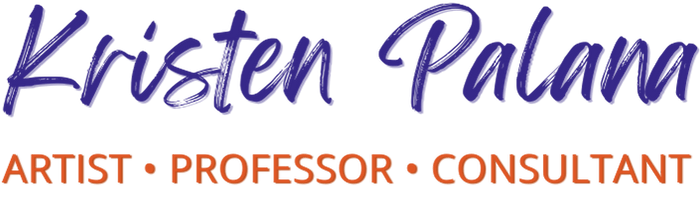
 I'm an artist and educator seeking to empower ordinary people to do extraordinary things.
I'm an artist and educator seeking to empower ordinary people to do extraordinary things.


