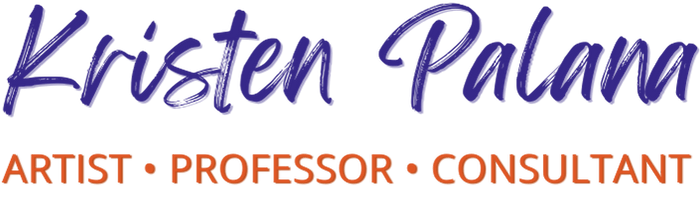Up your art game by trying a new brush… or two…
or two hundred+
There is so much you can do artistically with just a humble pen, pencil, or a few good paintbrushes. If you’re also using digital tools, you may already feel comfortable with a handful of brushes and settings in your imaging program such as Adobe Photoshop or the freeware program Gimp.
 You could investigate endless ways to make textures, lines, smudges, patterns, and other marks with just a few simple tools and find yourself exploring for a lifetime.
You could investigate endless ways to make textures, lines, smudges, patterns, and other marks with just a few simple tools and find yourself exploring for a lifetime.
Or, you might be ready for something a bit fun, new, and playful. Maybe you just need a shiny new paintbrush to inject some fresh energy and enthusiasm into your art-making practice.
If this is the case, I highly recommend you check out all the newest brush tools available in Adobe Photoshop. (*You can download a FREE seven day trial here if you want to take it for a test drive.) Otherwise, head on over to the free program Gimp which also has a huge array of brush options you can download.
If You Have It, Get Thee Over to Photoshop
Have a look at the many new Photoshop brush possibilities in my short seven-minute video lesson below. It’s a case study on how I use hundreds of brushes when animating in Photoshop, where I get them, how to change their settings, and how to get started using them.
Adobe describes their brushes like this:
Draw and paint whatever you dream up with tools designed especially for illustrators. Paint in perfectly symmetrical patterns. Get polished looks with stroke smoothing. And create with pencils, pens, markers, and brushes that feel real — including more than 1,000 from celebrated illustrator Kyle T. Webster.
And I somehow have found a way to test out and use all those “Kyle Brushes.” I give them two enthusiastic thumbs up. *Please note that you have to be a currently-registered Adobe customer to download them.
However, here are three more places you can download free Photoshop brushes as well for good measure:
Once you have downloaded your new brushes, you can install them.
- Unzip your downloaded brush file.
- Open Photoshop
- Click on the brush tool and select “Load Brushes” from the brush settings menu
- Select the .abr brush files you downloaded.
- Voila! You can then begin using them.
Here is an easy step by step guide with screenshots to walk you through it in more detail if you prefer.
“But I Don’t Have Photoshop… What Can I Do To Get Free Gimp Brushes?”

Digital Media Training. Thalun International School. Yangon, Myanmar. Dec. 2018.
I agree. Photoshop is not the cheapest program. In fact, I live and work in Yangon, Myanmar where not even 10% of the population has access to a computer, let alone expensive Adobe Suite CC programs. In the universities, international schools, and non-profit organizations where I teach, I always try to use freeware.
Specifically I look for free programs that are cross-platform (that even work with the free Linux OS) and that can also be used on a smartphone or tablet just so my students have a better chance at being able to access them. Because what is the point of me teaching a program no one can use outside of school grounds?
There just so happens to be thousands of FREE and beautiful brushes you can easily incorporate into your Gimp imaging program as well.
Here are some Gimp brush resources:
- The 20 Best Gimp Brushes and How to Install Them
- Gimp Brush Packs from DeviantArt.com
- How to Use Photoshop Brushes in GIMP (That’s right! Use your favorite Photoshop brushes right in Gimp. It’s perfectly acceptable and legal!)
So, I hope this inspires you to pick up a new brush the next time you are making something.
Have fun experimenting! I wish you a productive and fruitful time playing with all those new tools. Feel free to let me know your favorite brush tool(s) or post a link to your artwork in the comments below.